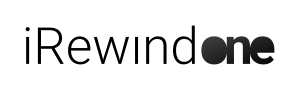Intro #
This short clip will show you how to prepare your Smartphone for using iRewind ONE, how to install the iRewind ONE App and perform the initial settings.
Critical settings #
Let’s get started with the basics to prepare your device for recording with the iRewind ONE APP!
These are all critical settings to be done before using the iRewind ONE APP. They ensure the best performance and device stability for recording with our iRewind ONE APP, in various environments and over long periods of time.
For this tutorial, these device settings are exemplified on a Samsung S10e model, operating on the latest version of the Android 12 operating system. If you are using a different smartphone model and Android OS out of those supported, use your device’s settings which best replicate the ones explained hereafter.
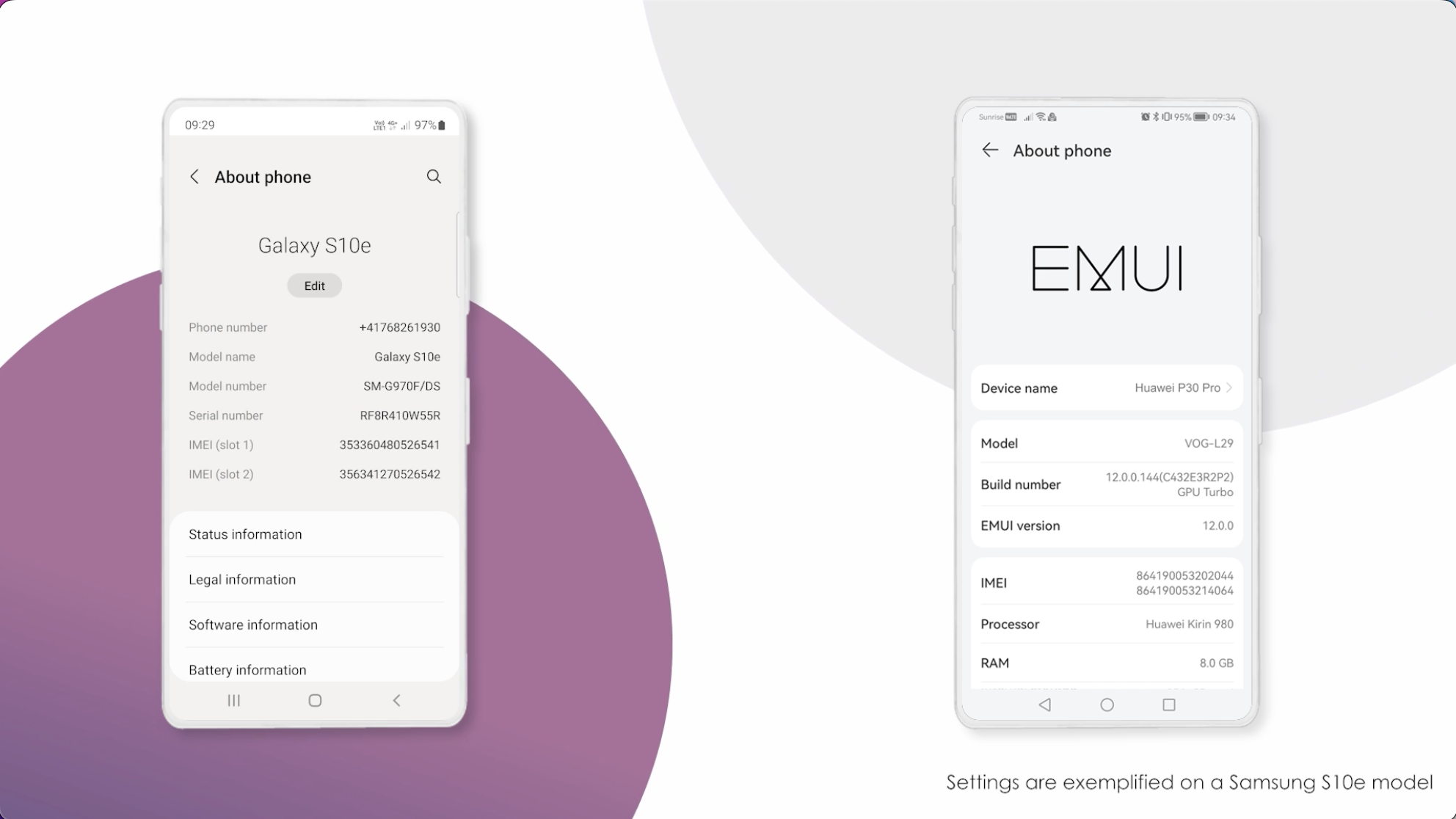
Please make sure to perform these checks regularly, before starting your event, especially if multiple operators are handling the smartphone!
Battery settings #
The first step is adjusting the Battery Settings
- Go to the: Battery and Device Care settings
- Access the Battery settings and
- Toggle OFF the Power Saving function
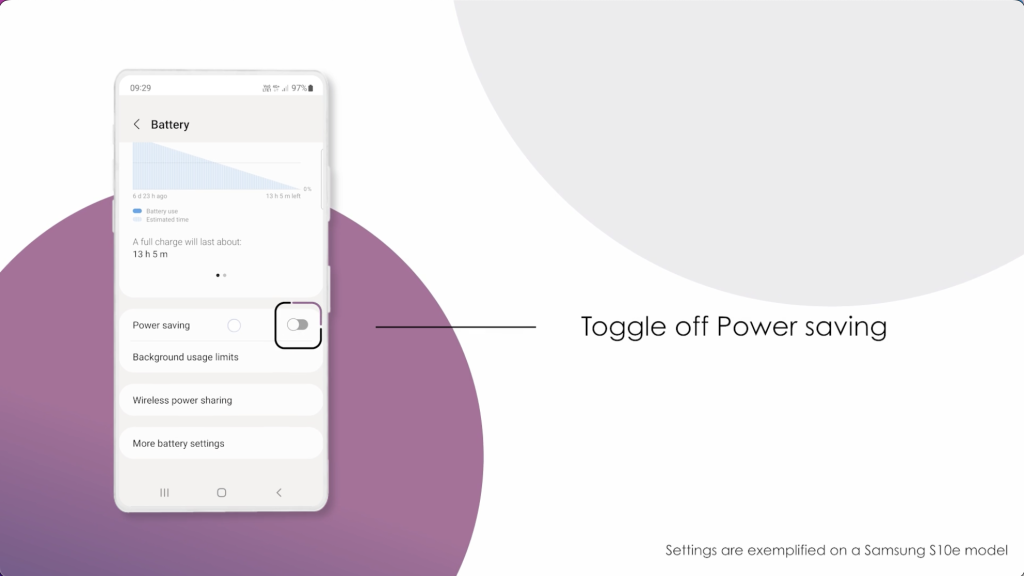
Then also Click on the Power Saving button and perform the following actions:
- Turn off the “Always display on” function
- Then set the Limit CPU speed to 70%
- And decrease the brightness by 10%
Furthermore, make sure to “Toggle OFF” the “Limit apps and Home Screen” function.
Now, let’s return to the Battery Settings and tap on “More battery settings”
Please make sure that the Functions for “Fast charging” and “Fast wireless charging” are Turned OFF, to prevent your device from potentially overheating.
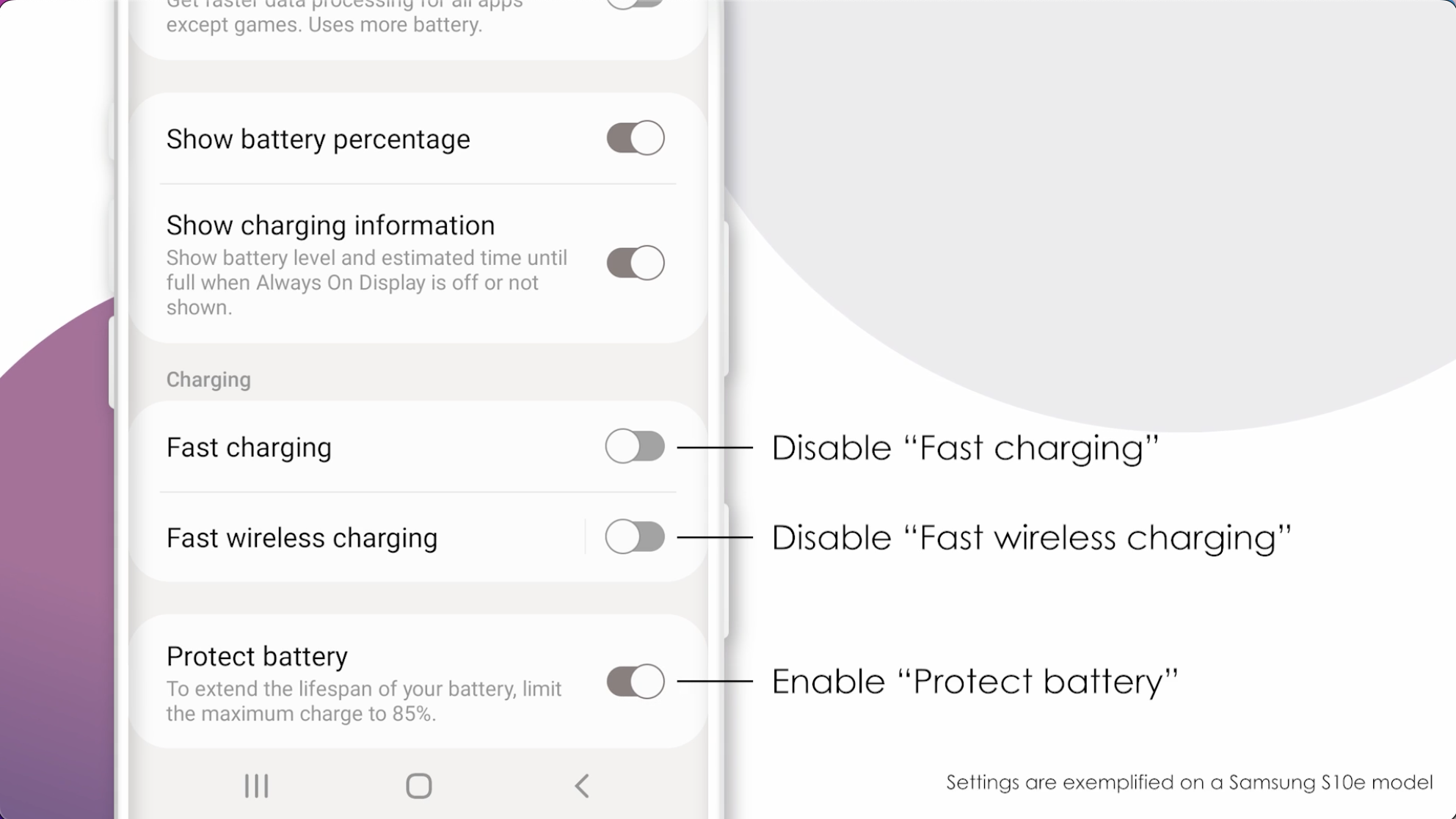
Also, make sure that the “Protect the Battery” function is set to ON – this will limit the device charging to 85% and will ensure a continuous charge from the external battery pack
Update Android OS #
Before you install the app, make sure your Android OS is up to date. If it isn’t, download and install the latest updates and then proceed to install the app.
Install iRewind ONE app #
To get the app, just open the Google Play Store, search for “iRewind ONE” and download the app.
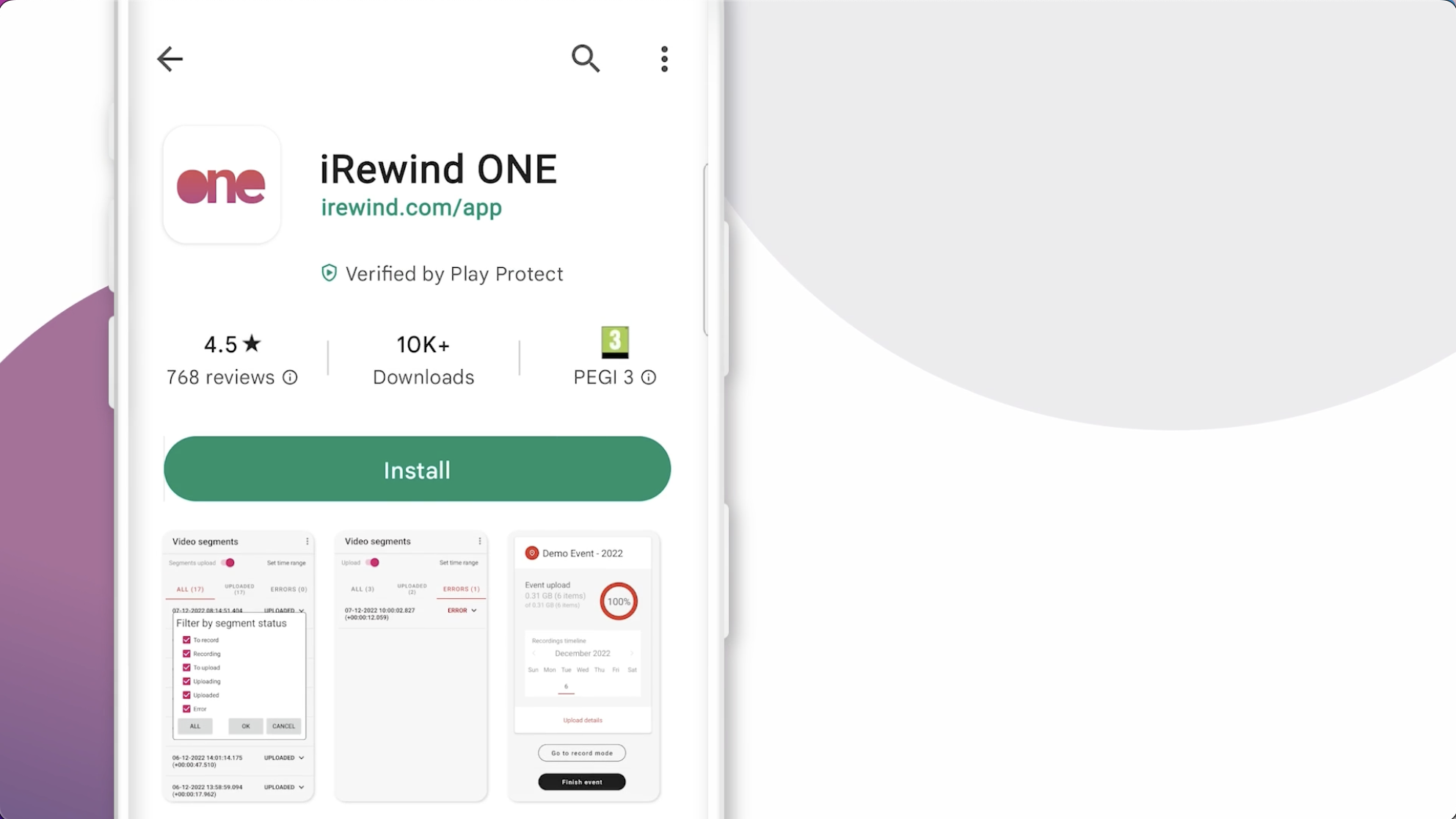
You’ve made it! That’s it for the basic settings.
You can now watch the next tutorial video on how to:
- Login into your event
- and learn how to use the App