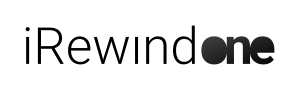INTRO #
There might be cases when you can’t use our iRewind App and record on a mobile device, so you are forced to use an external camera, like a GoPro camera or any other camera.
In order to be able to use that type of footage, as an exception, we need your help in adjusting the file to fit the requirements of our platform.
The footage format needs to be uploaded to the platform in a specific format and containing specific characteristics.
Please note: the maximum size of any file uploaded to the platform is 10 GB.
Footage format:
- .MP4 format
- 25 FPS
- full HD
- Landscape: 1920 x 1080 px.
- Portrait: 1080 x 1920 px.
- 10 GB maximum size
File requirements:
- File name needs to be saved in an easy recognizable naming convention: ex. “Cam 1”, “C1” etc
- File needs to have time metadata integrated, regardless of the effective time set – some cameras already natively integrate that in the exported file, but some do not, making it impossible for our platform to automatically determine the time
Set-up file | Windows OS #
To make sure your file has the correct time formatting, on a Windows OS, proceed as following:
- Navigate to your file’s location on your drive
- Right-click on the file and navigate to Properties
- Open the file’s Properties and navigate to the Details tab
- Scroll down to the “Origin” section, “Media created” property of the file
- Click on the property field, and it will automatically direct you to choose a date
- Select the event date and set a time. It does not have to be exact to the filming, but it is recommended
- Rename the file as mentioned previously (ex. “Camera 1”, “Cam 1”, “C1” etc)
Set-up file | Mac OS #
To make sure your file has the correct time formatting, on a Mac OS, proceed as follows:
- Navigate to your file’s folder location on your drive
- Right-click on the folder and Open a New Terminal at Folder
- In the Terminal prompt, type in the following command line in the following format:
touch -t 202309271412.21 sample-mp4-file.mp4
Note: the command line format above is set for:
- the date of: 2023.09.27, hour 14:12.21 -> this being the complete format: YYYYMMSSHHMM.SS
- The file name of: sample-mp4-file.mp4 -> this being the file format: filename.extension (mp4)
- Hit Enter and make sure there are no errors displayed in the Terminal prompt
- Open file properties to check the changes have been executed & rename the file as mentioned previously (ex. “Camera 1”, “Cam 1”, “C1” etc)
In case you export multiple files from the same camera (ex. examplefile_1.mp4, examplefile_2.mp4 etc), but all need to be used in the camera position:
- Rename the files with unique identifiers (ex. “Cam1_1.mp4”, “Cam2_2.mp4”, “C1_A.mp4” etc) – to avoid upload conflicts
- Upload the files on the same Camera no. in the iRewind ONE platform
Manually Uploading the Footage #
Anytime before your upload, please inform our team (email/support message on the platform / direct contact with your account manager) on how many external (non-iRewind ONE app) cameras you will use and on how many distinct positions on the ground.
After renaming & preparing the files, you can now upload them in the Upload Section / Manual Footage Upload tab of the iRewind ONE Platform.
- Select the respective Camera no.
- Upload the file by clicking on Pick Files and selecting the adjusted file(s) from your device for the respective camera