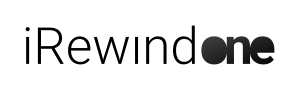#
General Info #
- What is iRewind?
iRewind is a leading provider of personalized and shareable videos for various industries.
With our iRewind ONE app, users can create finisher videos quickly and easily, capturing and transforming great live moments into memorable digital experiences.
- What types of events is iRewind ONE suitable for?
iRewind ONE is suitable for a wide range of events, such as marathons, triathlons, obstacle races, cycling races, skiing and snowboarding events, and more. Our service is flexible and can be adapted to suit the specific needs of different types of events.
- How does iRewind personalize the videos?
iRewind combines data and video to create personalized experiences. This includes incorporating various participant information such as name, finishing time, and other desired details into the videos.
- How is iRewind able to identify runners and when they pass through specific points?
You will need a timer that is responsible for tracking the start, finish and intermediary time points of race participants
- What is the cost of iRewind’s ONE services?
The cost of iRewind's services will depend on a variety of factors, including the type of event, the package you choose, and any additional customization options. Please contact us for a customized quote based on your specific needs.
- How can I get started with iRewind ONE?
To get started with iRewind ONE, simply download the app from Google Play and follow the instructions to set up your account.
- Is the iRewind ONE app free to download?
Yes, the iRewind ONE app is free to download.
- Is iRewind ONE compatible with iOS or other operating systems than Android?
At the moment, iRewind ONE is only compatible with Samsung smartphones, running the Android operating system. However, we are working on expanding our compatibility to other devices and operating systems in the future.
- How long does it take for the videos to be ready once my event is done?
Once you fully upload the footage, generally, the videos are available within 24 hours. However, if you need them faster or in real-time, please contact us to discuss different options.
- Can I customize the finisher videos with my own branding and logos?
Yes, iRewind ONE allows for customization of the finisher videos with your own branding and logos. Our team will work with you to ensure that your branding is incorporated into the videos in the most effective way possible.
- Can I request changes to my video after it’s been delivered?
Yes, if there are minor changes you would like to make to your video, we can usually accommodate those requests. However, major changes may require additional editing time and may incur additional fees.
- What kind of support does iRewind ONE offer?
iRewind offers comprehensive support to its clients, including technical support for the iRewind ONE app and assistance with uploading and sharing videos. We are committed to ensuring that our clients have the best possible experience when working with us.
- How long does iRewind store user data?
iRewind stores user data for a limited period of time in accordance with relevant data protection regulations. We delete user data once it is no longer needed for the purpose for which it was collected.
- How does iRewind ensure the privacy and security of user data?
iRewind takes the privacy and security of user data very seriously. We comply with all relevant data protection regulations and use industry-standard security measures to ensure that user data is protected at all times.
- Is it possible to measure the success of my iRewind video campaign?
Yes, iRewind provides measurable results through its data-driven approach. You can track engagement rates, social media shares, and other metrics to evaluate the impact and ROI of your video campaign.
- What happens if there is a technical issue with some of the personalized videos?
If there are technical issues with some of the videos, you can contact iRewind's customer support team to request a solution or refund.
Working with the App #
- Where can I check the progress of uploaded footage?
You can monitor your upload progress using the "Event upload" indicator in the iRewind ONE app or alternatively by accessing the Uploads tab on the iRewind ONE Dashboard.
- Is it possible to check the status of my smartphone cameras remotely?
Yes, you can check the status of your cameras remotely by accessing the Live-Cam tab on the iRewind ONE Dashboard. This feature allows you to monitor and control your cameras remotely, as long as they are connected to the internet.
- My QR Code expired, what can I do?
If your previous QR-code expired, you will have to create a new one. You can do so by simply accessing the overview tab, selecting "Show QR-Code" and hitting Create
- How can I check when my QR Code expires?
You can check when your QR Code expires by accessing the Overview tab and selecting “Show QR-Code” on the Irewind ONE Dashboard
- Can I modify the date of an existing event?
Yes, you can modify the date of an existing event by going to the iRewind ONE Dashboard, select your event, click on the description button and make the desired changes. Make sure you save afterwards.
- How can I create my iRewind account?
In order to create your account you will have to go to irewind.com/app, fill in your information and click "Sign Up". After that you will have to wait for someone from the iRewind team to approve and activate your account.
- What should I do if some segments show up as “Errors” during the upload process?
If some segments show up as "ERRORS", make sure you are connected to a stable internet connection, tap on the "ERROR" button and select "Retry Failed Uploads".
- Is it possible to activate the Upload feature live during an event?
Yes, you can both Upload & Record in the same time, provided that you have an internet connection
- How do I start uploading my footage using iRewind ONE?
To start uploading your footage, you need to access the Upload details settings. From there, you can toggle the upload function on or off using the "Segments upload" button
- What is AF and when should I use it?
AF stands for Autofocus and it should always be set to "on" to ensure the camera automatically adjusts the focus for the best quality footage. To lock the autofocus on a specific area, simply tap and hold on the part of the screen you would like it to be permanently focused on.
- What is EV and when should I use it?
EV stands for Exposure Value and it allows you to manually set the exposure of the video if it's too bright or dark. However, the app itself usually adjusts the quality so you will only need to use it in special circumstances.
- What is HDR and when should I use it?
HDR stands for High Dynamic Range and it improves image quality in low light, night conditions or special light conditions. It should be turned off in all other cases to get the best quality image.
- How can I start recording using the iRewind ONE APP?
To start recording in the iRewind ONE APP, log in to your event and tap "Let's go", then tap on "Go to record mode". Once there tap on the white circle button on the right to begin recording.
- Can I change my QR Code?
Yes, to change your QR-Code, go to the User Profile icon, scroll all the way down, and tap on the “Renew your QR Code”.
- How can I access my event on the iRewind ONE APP?
In order to get access to your event on the iRewind ONE APP, you will need to use a QR code that is specific to your event. Once you have the QR code, simply scan it with the iRewind ONE APP to get access your event.
- How can I get a QR code?
You can get the QR code for your event either by creating it yourself in the iRewind Dashboard or by receiving it from your iRewind Account Manager.