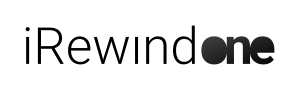Intro #
Here is an overview of the different media pack options you can use for your video.
Based on this guideline, you can create a custom Mediapack with your own branding to add a personal touch to your videos. Additionally, we will show you how to incorporate your own assets instead of relying solely on our predefined templates for further event personalization.
Feel free to get inspired by the examples and information shared in the below guideline, as well as the export samples below.
Here are some more specific examples and pieces of information, in case you prefer to download and read them.
Here are some examples of media pack exports you can use, and how you should export these for our system:
But what is a Media Pack, you might ask yourself?
Let us show you an example first:
And don’t worry; we will delve into the specifics of each component within the Mediapack we introduce here. In the final Chapter of the video, we will also provide instructions on how to deliver those files for each section
The Mediapack consists of various components that can greatly enhance the overall quality of your video production. Let’s take a closer look at each of these elements:
The following points can be added to your custom Mediapack:
- Intro-, Mid- and Outro Video Sequence
- Graphics, Animations and Overlays
- Transitions
- Lower-Thirds
- Ads and CTAs
- Fonts and Text Color
- Sound and Music
If you need further inspiration, feel free to visit our website through the following link:” LINK HERE
Let’s delve into each part now in more detail.
Show intro Sequences #
To elevate your custom Mediapack, it typically begins with an engaging intro sequence before diving into the personalised footage, setting the stage for a captivating start.
It’s a blend of footage editing, overlays, graphical animations, personalization sections, logos, and slogans. Additionally, it can also take the form of a fully graphical video, devoid of background footage
Show Mid-Sequences #
In-between segments serve a greater purpose than mere transitions; they offer an opportunity to impart additional race-related information and weave a more intricate narrative of the runner’s journey. These in-between segments could take various forms:
Map animations with points of interest and details about the next athlete’s location.
Graphical animations with data about the upcoming camera location and the race time to that point. Or any combination thereof.
This revised passage emphasizes the versatility and storytelling potential of in-between segments.
Show Outro sequences #
To conclude the video, we use an outro sequence that includes supplementary race footage, participant race details, and sponsorship logos
All of these sequences are usually created using video footage and pre-produced video edits from your media provider or other video resources available to you. Creating a compelling video design will enable you to deliver a professional and engaging video experience.
Graphics, animations, and overlays #
Graphics, animations, and overlays can further elevate the video, enhancing its overall quality
They can be utilized to display essential information throughout the video, including:
- Animations to make the Video even more compelling
- Integration of sponsorship and partner Logos
- To enable Hyper-personalization, with designated areas where you can display data about the runners and the race itself
When integrating graphics, animations, and Overlays into the video, you have the following options:
- You can embed graphics and animations directly into the video sequences. These elements will be seamlessly included as part of the overall video sequences.
- Alternatively, you can utilize graphics and animations as overlay elements that run over the regular video layers. These overlays can be used for video transitions, as demonstrated in the provided examples.
- Note that these animations are entirely optional.
Key Points:
- Use graphical elements to elevate the Video
- Embed them directly into the Video
- Use them as Overlay
- Entirely optional
Transitions #
You have the option to utilise transitions, as demonstrated here. These animations can be utilised to divide the video and can serve to distinguish the intro, mid, and outro sequences. The choice to use them or opt for a sharp cut between segments is entirely yours.
Another crucial step in personalising your video is determining the specific information you wish to showcase alongside the footage captured by iRewind cameras, in conjunction with the participants.
To display this info, we use the so-called “Lower-thirds”, which are graphics used to display dynamic texts and data.
It is equally essential to consider how you intend to present this information, as it serves as a significant indicator for participants, reinforcing that their individual performances are being showcased. This is also a crucial aspect that enhances the personalization of the video, making it even more compelling
Key Points:
- Use Lower-thirds for additional Race Info
- Show personalised Race performances
- Enhance the personalisation of the Video
Ads and CTA’s #
As an additional enhancement to your video:
You can include classical pre-rolls and post-rolls, typically presented as 10-15 second AD before the intro and/or after the outro.
Additionally, you have the option to feature CTAs within the video. For example, in the outro, you can add a call-to-action inviting viewers to register for next year’s event or explore special promotions from your partners or sponsors. This ads and Cta’s can also be linked directly to your website of choice
Key Points:
- Use pre- and/or post-rolls for advertising
- Use a CTA within the Video
- Link directly to the desired Website
Fonts and Text Color #
Use your own font of choice or the sponsor’s font for the dynamic text, displayed in the Video Just ensure that they offer excellent readability and create a strong contrast with all other graphical assets that may be utilized
Sound and Music #
But what is a video without proper Music and sound effects?
To proceed with adding music and sound effects, please provide the desired track for your video.
You have the option to choose different tracks throughout the video or use a single track from start to finish, which we recommend for consistency. The same applies to sound effects if you plan to use them during animations or transitions.
The soundtrack can also feature sound effects such as cheering crowds, cowbells, and more. You can create multiple versions of the soundtrack to suit different video lengths. For example, if you have both a 5KM race with just finish cameras (resulting in a video of less than 1 minute) and a marathon with 6 cameras (resulting in a video of around 2 minutes), you can customise the soundtrack accordingly
Key Points:
- Add music and sound effects
- Create multiple Versions for different Video lengths
Exporting the Media Pack #
After the creation and production of your base mediapack, it needs to be exported in a specific format for compatibility with iRewind.
Here, we provide two links to exemplify how mediapacks are structured and exported, ensuring they can be seamlessly imported into the iRewind video pipeline.
For each video sequence you plan to include (such as the Intro, Outro, or any mid-video sequences), we require individual files. There is no specific limit to the number of video sequences you can include, but it’s worth considering that they contribute to factors such as video size, processing times, and production costs.
When preparing the video sequences, please ensure that each sequence is cut precisely to the desired length without any additional seconds of black screen or unrelated content at the beginning or end.
Key Considerations:
- Ensure that all text fields requiring personalization are left empty.
- Exclude any audio elements within the sequence.
- Integrate all animations and graphics directly into these video sequences
To meet the specified requirements, please export the video files in the following formats:
- Export the video as a .mp4 file.
- Utilize the H264 codec for optimal compatibility.
- Set the video frame rate to 25 frames per second.
- For landscape orientation (standard), the resolution should be Full HD, which is 1920 by 1080 pixels. However, if you prefer a portrait-mode video, please adjust the resolution accordingly while maintaining the aspect ratio.
- Please ensure that there is no background sound present in the video sequences.
By exporting the video files with these specifications, you will ensure compatibility and maintain high-quality visuals.
CHAPTER SLIDE: TRANSITIONS:
If you are using transitions in your videos, please follow these steps to export them:
- Export the files from your design tool (such as After Effects) as .mov files.
- Ensure that the exported files include an Alpha channel.
An Alpha channel functions as a transparency control for individual pixels in an image, determining the degree of visibility for each pixel, ranging from fully opaque (solid) to fully transparent (invisible). This is particularly useful when dealing with transitions, where different layers move to reveal or hide the camera footage below.
Key Points:
- Export files as .mov
- Include Alpha Channel
Lower-thirds #
These files need to be in the .png format, with a transparent background. And should at least be in the same resolution as the video files. This means Full HD (1920 x 1080p) or reverse, as a portrait resolution. The Text areas for personalizations must be empty
Export the files in this formats:
- File Format: .png
- Transparent Background
- Full HD: 1920x1080p
- For Portrait mode: 1080x1920p
- No Text if they are being personalised
CHAPTER SLIDE: AD’s AND CTA’s
When considering the inclusion of pre-, post-roll ads and/or CTA’s within the video, you have the following options:
- Integrate them directly into the video sequences, either before the intro and/or after the outro
- Provide them as separate .mp4 file
If the CTA is within the race footage follow these instructions:
- Send us the .gif file with the animation and alpha channel in Full HD (1920×1080)
- Send us a .mov file with alpha channel and the full animation
For both versions, if you want these ads or CTAs to be directly clickable within the video, please provide us with the precise URL to which they should link.
We encourage you to factor in these considerations during the video design process, as they can impact the video’s length when used as pre- or post-rolls
Key Points:
- Integrate directly into the Video
- Export them separately as .mp4 .gif .mov file
Sound and Music #
Provide us with the desired music track and any sound effects you would like to include, specifying their placement and duration within the video. Naturally, you can provide us with audio tracks of different lengths if needed, like we mentioned above.
Specify any specific starting or cutting points if necessary. Ensure that the track’s length is appropriate to cover the intro, outro, and in-between sequences, and allows for approximately 10 seconds per camera used. This will help maintain a seamless video experience without repetitive track sections.
When providing the music and sound effects files, please ensure the following specifications:
- Prepare individual files for each track you want to use. Name each file according to where you want to use it, such as “Intro.mp3” or “RaceSequence.wav.”
- Acceptable formats for the files are either .mp3 or .wav.
- Ensure a minimum bitrate of 128 kilobits per second (kbps) for the audio files.
- The standard setting for sample rates should be 16-bit Stereo at 44.1 kHz.
Data Delivery #
To ensure a smooth testing and approval process of the final version, it is crucial that we receive all the necessary files at least 7 days before the event takes place.
Please feel free to send us the data in the most convenient way for you, whether it’s through a Google Drive link, WeTransfer, or any other file transfer method that allows us to download the required files. However, please avoid using file transfer platforms like WhatsApp that may compress the files and compromise their quality.
In addition to the files, we kindly request that you include a comprehensive mockup of the video, complete with sound, overlay, and Text, to demonstrate the desired visual appearance. For the iRewind cameras’ footage placeholder, you can utilize generic shots as seen here.
Furthermore, please provide a document outlining the specific details for each element in the final video. This document should include information such as the placement and format of the required data, the fonts to be used and their respective sizes and colors, ensuring that every aspect is precisely defined.
Having these details will help us ensure that the end result precisely matches your expectations, delivering a video that looks and feels exactly as you desire.
Thank you for your cooperation, and we eagerly anticipate crafting a video that not only meets but exceeds your heartfelt desires. Your vision is our passion, and we can’t wait to bring it to life, igniting a symphony of emotions that will resonate deeply with your audience.
Key Points:
- 7 days before the Event
- Use file Hoster of your choice
- Send a full Mockup
- Send a document with details
- Reach out to us
Copyright #
It is essential to have the necessary permissions or licenses for any video, graphical, and sound materials you intend to include in your videos. Ensure that you comply with copyright regulations and have the proper authorization to use the respective materials.