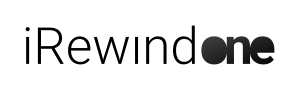Intro #
In this tutorial, we will cover how to Check the Uploaded Footage, see its status, and upload the timing data needed for the videos to be produced.
- UPLOAD PROCESS
- PLAY UPLOADED FOOTAGE
Upload Section #
After making sure the Upload is started, either from the app (as seen in the “Uploading & Finish Event” Tutorial) or from the Live-Cam tab in the Dashboard (as seen in the previous tutorial on “Dashboard Live Camera Access”), you can navigate to the Upload section.
This is the place where you can:
- play the footage that has already been uploaded
- see the exact status of the footage uploaded from your event
Key points:
- PLAY UPLOADED FOOTAGE
- UPLOAD STATUS CHECK
Play Uploaded Footage #
If your cameras are uploading live during the event, you can check the footage as it is being uploaded. That’s a great advantage for you, as you can really see the quality of the real raw footage you are recording, not just a snapshot of it.
When you do your on-the-ground set-up, you want to make sure the camera shot and the image quality in that certain position is top-notch (light, shot composition, and other factors taken into account). Even if you do not plan to upload live continuously, you can upload for a couple of minutes, just for testing, so you see how your footage will look like and decide if you want to change anything before the race actually starts.
By clicking on the tabs, you can quickly navigate between the various cameras recording at your event and play through the footage uploaded up to that point by that specific smartphone camera. If you scroll down and access the More Info tab you’re also able to see more technical details on the footage you filmed, such as resolution, filming start time or the total number of videos shot or not yet uploaded to our system.
Upload Status Check #
For each camera, you can see the percentage of the already uploaded footage.
After the event is done, you should check here, or on the cameras directly, if all the footage has been uploaded and the Upload indicator is showing you 100%.
Upload Process #
Upload Troubleshooting #
If at any point the upload seems to be stuck, please check:
- the internet connection of the smartphone cameras
- the QR code expiry date
- if the time filter on the footage recorded is set correctly (as seen in the “Uploading & Finish Event” Tutorial)
- or see if there are any video segments that need to be reuploaded because of a faulty internet connection
just like described in the “Uploading & Finish Event” Tutorial video.
Timing Information Upload #
The same Uploads tab also hosts the “Data & Timing” sub-tab, where you can easily upload the timing data that contains all info about your event participants.
You can upload Excel or CSV files containing names, race numbers, timing info and any other relevant information about the participants and race, which our system will automatically use to customize the video design you selected and create the personalized videos for all available participant data.
You just need to upload the data from your computer to the tab and our system will verify it’s validity automatically. Either it is approved by the system directly or you will be contacted by someone from the iRewind support team for an extra verification of the data consistency and quality.
Support #
Of course, our team can guide you through this entire process and assist you via the Support chat function. If you want to reach us directly, you just need to access the Support tab on the left-hand side, type in your message and we’ll get back to you as soon as possible.
Also check our other Tutorials about our 3D-Case, Setting up the Tripods, what equipment we use, and how you can achieve the best camera placement at your events