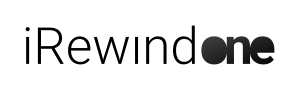#Intro #
If you want to decide on how to integrate the video, you can choose one out of the multiple Publishing options available in the platform.
Publishing Instructions #
Please check the following guideline to set up the publishing of your videos.
Embed Video Player #
You can choose to integrate your videos in a page of your choice, be it your own website or the website of a partner of your event. All you need to do is use the embed link available in your Publishing page, and insert as an HTML code in your page, directly into the <body> tag of your page.
Here is an example iframe code:
<script id=”irw-iframe-loader” type=”text/javascript” src=”https://irewind.com/vue/loaders/loader-general.js” data-channel=”1325″></script>
This is how you would embed it and how it would look like, if it were integrated in a page. Of course, you are free to use and adapt the CSS page code, to make it integrate into how your page looks like and behaves, as long as it’s still embedded as an HTML code.
Enjoy your videos!